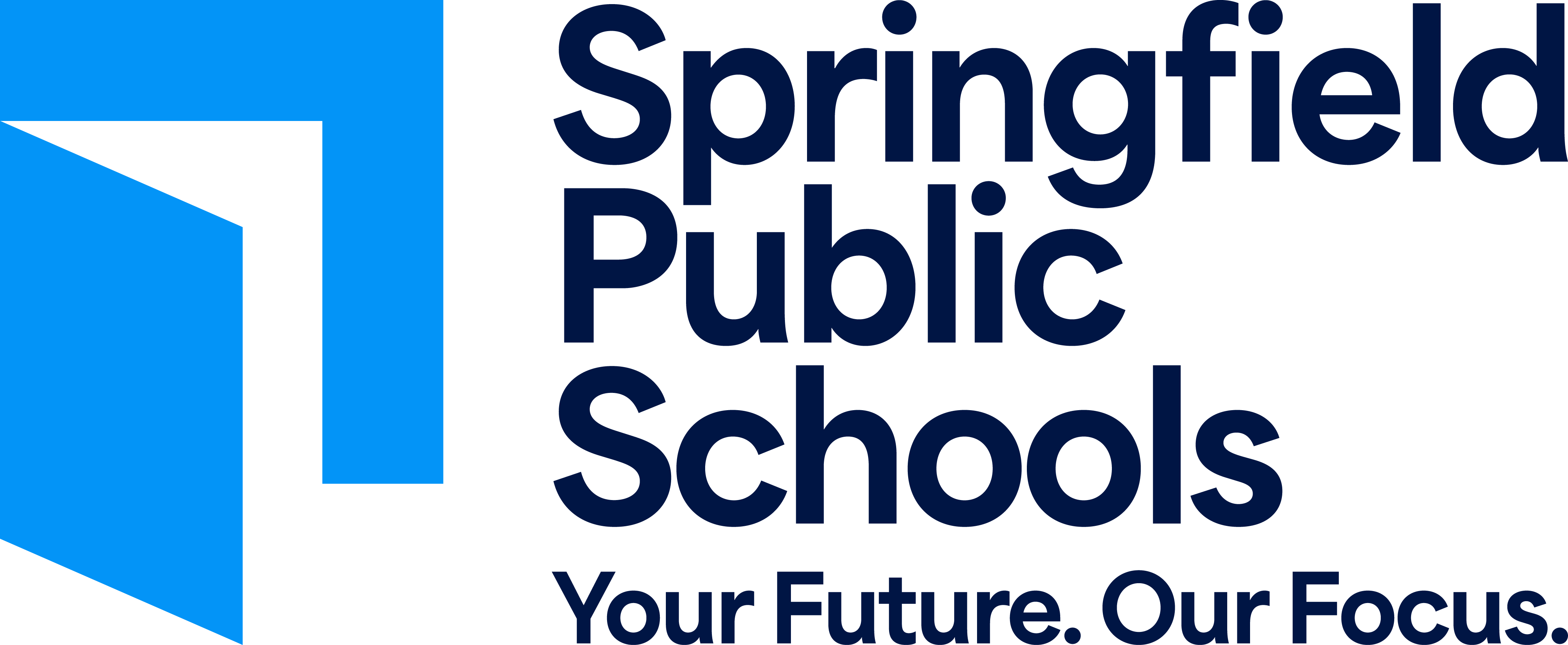SPS Text Messages for Employees
-
 District text messages will be sent concerning issues of importance such as school cancellations or emergency situations. They will be sent to your PRIMARY phone number listed in Employee Self Service. Text messages will come from 23177 or 63079. Please save these numbers in your contacts as SPS so you can quickly recognize them as the official source for messages.
District text messages will be sent concerning issues of importance such as school cancellations or emergency situations. They will be sent to your PRIMARY phone number listed in Employee Self Service. Text messages will come from 23177 or 63079. Please save these numbers in your contacts as SPS so you can quickly recognize them as the official source for messages.
Hit me up SPS!
-
I want to receive text messages from SPS.
- Log in to Employee Self Service here.
- Select PERSONAL INFORMATION (located in left-hand column)
- Select CONTACT (located at top of page)
- If the number currently listed under TELEPHONES is not a text enabled number, add a text enabled number by clicking on ADD NEW. Select the TYPE, enter the PHONE NUMBER (including the area code) and click on OPT IN TO TEXT MESSAGES. Click SAVE.
- If the only number now displaying under TELEPHONES is the number you want to receive text messages, you are finished and should receive the next text message. If there are multiple numbers listed, please click MAKE PRIMARY under the number you want to receive text messages. That number should now be the first number listed under TELEPHONES.
Bye SPS!
-
I don't want to receive text messages from SPS.
- Follow steps 1-3 listed in the section to the left.
- Click EDIT under number receiving text.
- Unclick OPT IN TO TEXT MESSAGES.
OR
- Text: 'STOP SPSR12' to 23177 or 63079.